
6 ways to turn your web navigation more productive
Transform your browser into a notebook
It has probably happened everyone, being on the internet and needing to take some notes. Using another application just to write down an address, or even the draft of a post seems to make sense, but is inconvenient and forces us to wait for the application to start. In that case, how about writing directly on the browser? Here’s how:
Copy the following line of code to the search bar on your browser:
data:text/html,%20<html%20contenteditable><Title>Notepad</Title>
Click on the middle of your screen and start writing. Once you’re done, press CMD + S or go to your toolbar and click on ‘File’ >> ‘Save as…’ to save your notes as a web page on your computer.
Attention, if you use the browser’s navigation arrows before saving, you’ll lose what you wrote.
Transform your browser into a notebook with a black background
Copy the following line of code to the search bar on your browser:
data:text/html;charset=utf-8,%20<title>Notepad%20(Nightmode)</title><body%20contenteditable%20style=”font-family:%20DejaVu;font-weight:bold;background:#1E1E1E;color:#FFFFFF;font-size:1rem;line-height:1.4;max-width:80rem;margin:0%20auto;padding:2rem;”%20spellcheck=”false”>
Add a bookmark to the tab so you can always have this notebook at hand. To do it just press Shift + Cmd + D (on mac) or Shift + Ctrl + D.
Save an entire search on a new bookmarking folder
When we search the web and suddenly we have a handful of websites that we want to save, we save them all in one folder, and then all we have to do is name it and it’s saved on our bookmark bar: Cmd + Shift + D (on mac) ou Ctrl + Shift + D (on pc)
Give Google Chrome a retro style
This is a simple trick that is able to put a smile on anyone’s face. On Chrome’s search bar, type in the following: Google in 1998
Open the developer tools with Cmd + Alt + I
Share your screen with other computers
Sharing your screen with other computers can be useful in many situations, like for example, online help. Google Chrome has it’s own screen sharing tool, which you can download here.
If you know of any other tips that can help us all use the internet in a more productive way, feel free to share them with us in the comments.



Sorry, the comment form is closed at this time.